From a past few version VMware has stopped shipping an installer for PowerCLI. The latest builds of PowerCLI run as modules within PowerShell environment.
Download Location:
Download the latest versions of VMware PowerCLI offline modules from VMware site. https://code.vmware.com/web/tool/11.2.0/vmware-powercli
The offline modules are distributed as a zip file
Prepare the Environment(Per user):
Open command prompt and run:
echo %userprofile%. This will print the location of the user profile (currently logged in user) on the system

mkdir %userprofile%\Documents\WindowsPowerShell\Modules
Extract the zip file
Copy all the contents extracted to %userprofile%\Documents\WindowsPowerShell\Modules
Open PowerShell or PowerShell ISE and execute
Get-Module -ListAvailable | Select-String vmware | Import-Module
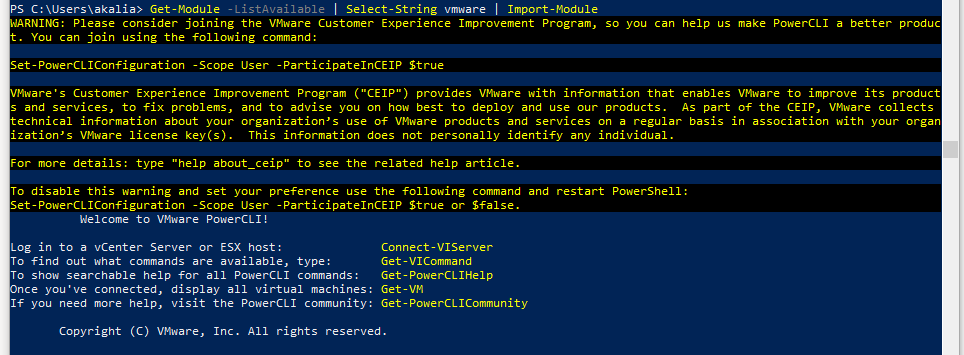
You may start using the PowerCLI commands now. Going forward all PowerShell session for the user will have these modules loaded
Prepare the Environment(Per system):
If you want these modules to be available for all users present on the system copy the contents of extracted zip to
C:\Program Files\WindowsPowerShell\Modules
Or
C:\windows\system32\WindowsPowerShell\v1.0\Modules
You can also keep these modules at a custom location by modifying the “PSModulePath” environment variable
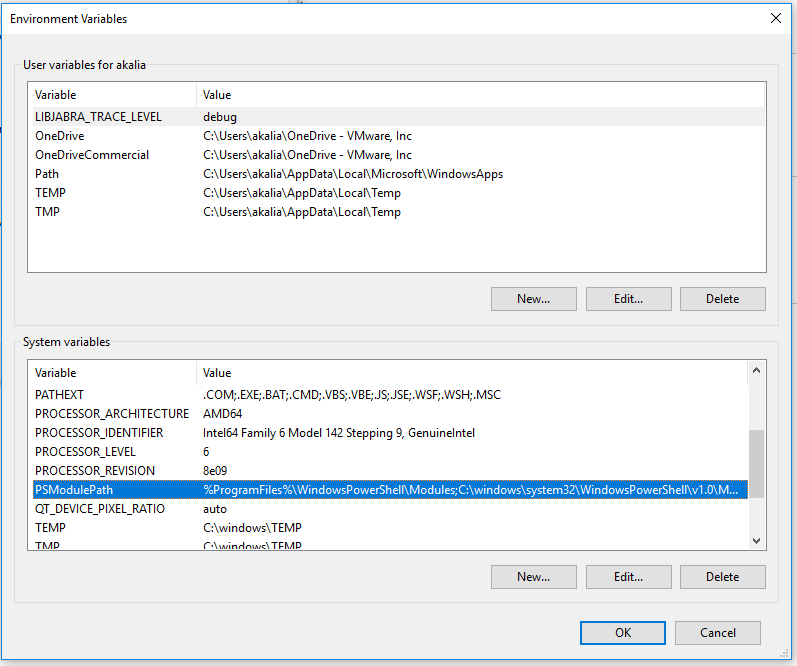

Perfect!
Got it working.
Thanks Alok… Good to hear that I could help 🙂